Introduction to SSH Keys
In our previous guides, we’ve covered SSH basics, its functions, and use cases. Now, let’s explore one of the most secure authentication methods available – SSH keys, with a particular emphasis on Ed25519 key type.
Why Use SSH Keys Instead of Passwords?
SSH keys have quickly become the preferred method for secure authentication when accessing remote servers and services. Unlike traditional passwords, this approach use cryptographic methods, dramatically enhancing security by protecting against brute force attacks and password guessing.
How SSH Keys Work: Public-Key Cryptography
SSH keys rely on public-key cryptography, meaning each key pair has two distinct keys:
- Public Key: You can freely share this key, placing it on servers or services you want to access. It encrypts messages and verifies your identity during authentication.
- Private Key: Keep this key safe on your local machine. It decrypts messages encrypted by the public key and confirms your identity. Never share your private key.
Why Choose Ed25519 ?
Ed25519 keys offer significant advantages compared to traditional RSA keys:
- Enhanced Security: Ed25519 keys use elliptic-curve cryptography, providing robust security even at smaller key sizes, making them less vulnerable to attacks.
- Improved Performance: Ed25519 keys offer faster key generation, quicker authentication processes, and reduced computational requirements. These efficiencies make them ideal for both powerful servers and resource-limited devices.
- Compact and Easy to Manage: Their smaller size makes them easier to manage, store, and distribute, reducing potential risks and complexity.
- Resistance to Vulnerabilities: Ed25519 keys are designed to resist known cryptographic vulnerabilities, providing long-term security assurance.
Generating Ed25519 SSH Keys
Creating your Ed25519 SSH keys is straightforward. Just run the following command:
ssh-keygen -t ed25519 -C "[email protected]"After executing this command, you’ll be prompted to specify a file location and optionally add a passphrase for enhanced security. Press Enter to use default settings.
Your public key (~/.ssh/id_ed25519.pub) can be safely shared and placed on remote servers or services you intend to access.
Public vs. Private Keys: What’s the Difference?
Clearly understanding each key’s role is crucial:
- Public Key: Completely safe to share; it verifies your identity without posing security risks.
- Private Key: Always keep confidential. Anyone possessing your private key can authenticate as you.
Security Reminder: Never share your private key (id_ed25519) with anyone. Ensure it’s stored securely to avoid unauthorized access.
Additional Tips for Windows Users
This guide focuses primarily on Linux users. However, if you’re on Windows, tools like PuTTY or Windows Subsystem for Linux (WSL) can help securely generate and manage SSH keys.
Explore More Tech Guides
Want to learn more about secure communications, cryptography, and server management? Check out our other informative articles and guides for comprehensive insights!
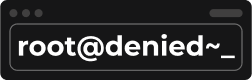




Great breakdown of SSH keys! I’ve always used password-based authentication out of habit, but this post convinced me to switch to key-based authentication for better security. One question: How do you recommend handling SSH key management when accessing multiple servers from different devices? Do you use a single key pair or generate separate ones for each device?
Hey Alex, thanks for your attention to my post! I prefer to use a jump-host machine accessible from my devices through zero-trust technologies. I have plans to explain this approach in my future posts, so stay tuned!